- Help Center
- HOW-TO
- Tasks
-
Get Started
-
New Features
-
FAQ
-
HOW-TO
- Technology Partners
- API
- Reports
- YouLi Plan Add-ons
- Affiliates
- Payments
- Video Tutorials
- Website Integration
- Mobile App
- Account Roles
- Tasks
- Packages
- Highlights, Itinerary & Optional Add-ons
- Invitation Groups
- Coupons
- Trip Page Menu
- Integrating Cruise Deck Plans
- Managing Trip Dashboard
- Emails
- Bookings
- Managing People
- Registration
- PDF Confirmation
- Documents
- Billing
-
For Travelers
-
Uncategorized
-
Partners
-
YouLi User Roles
-
Upcoming Features
How-to: Download All Documents from a Task?
Read on to learn how to download all documents uploaded by your Travelers on a specific Task
Download all documents from a Task
Downloading documents uploaded on a task is easy to do. This can be useful if you want to download passport images or flight confirmations.
- Go to MANAGE TASKS & CUSTOM FORMS
- Hover over the TASK you want to download from and click RESPONSES
- Click the cloud icon next to DOCUMENTS UPLOADED
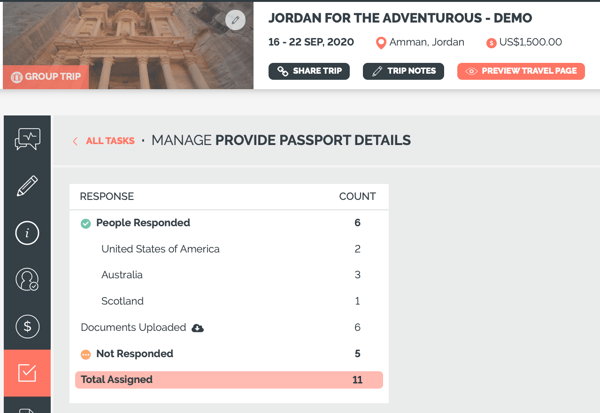
NOTE: The cloud icon will not appear if no documents were uploaded
Need more help?
Reach out to the YouLi Support Team via the chat box at the bottom of your screen or submit a Support Ticket request. If you need more advanced support, schedule a 1:1 Consulting session with one of our experts, and we will walk through Traveler flow options & best practices.